Speak to an Air Purification Expert
Speak to an Air Purification Expert
How to Use Our AUTOCLEAN® Electrostatic Precipitator Model
January 19th, 2022 | Posted in Air Cleaners
One of our most popular models in helping with kitchen exhaust is the “AUTOCLEAN® Electrostatic Precipitator”. It features a fully automated wash system, doing the hard work so you don’t have to. Watch the video below to see how it works and tips for best usage from an AQE expert, our U.S Business Development Manager for Kitchen Exhaust Products, Steven Sickle.
Video Transcript
Know what you need? Click on your topic to go directly to that part of the transcript:
Setting Up The Program
Setting Up The Wash Program
HMI Remote Screen
Stages Of Wash Cycle
I’m Steven Sickle, U.S Business Development Manager for Kitchen Exhaust Products for Air Quality Engineering. Today, I’d like to introduce you to one of our more popular units, the AUTOCLEAN® Electrostatic Precipitator, which is used in kitchen exhaust.
What I’d like to show you with our AUTOCLEAN® unit is just how easy it is to set up the wash feature. Now, there are a couple of ways we can do the wash. One way, the most popular way, is to set it up through the PLC on the program. Another way that we can do it is we can run a manual wash. I’ll show you both of those today.
Setting Up The Program
Let’s start by setting up the program. The first step is “quarter-turn fastener”. You just take your simple Phillips screwdriver. It just requires a quarter turn, and it will release/remove the access cover. The access cover also has your serial number on the side, right-hand side, so that’s handy information! So, right here is the PLC. We’ve made this very, very easy to use- very user-friendly. Now, the PLC has a timeout feature, which has the screen go black when there’s inactivity. You just simply touch the screen again, and you’ll get the display back on.
Setting Up The Wash Program
To set up the wash program, you simply select the wash daytime button. This will pull up your seven-day calendar, so it’s important to first make sure your date and your time are correct on the PLC. Now, the time is set up for a military time, or 24-hour clock. Keep in mind that “13:17” shows right now, that’s 1:17 P.M. Think about what days of the week you want it to wash. Let’s say you want to wash it on Monday mornings, Wednesday mornings, and Friday mornings. Keep in mind it has to be set up to wash only when the kitchen is not cooking okay. It’s going to shut down the fan, therefore you can’t be doing any cooking when it’s washing.
So, let’s say Monday is the first one we want to select. We just simply touch the “M” for Monday. Then, it’s asking us for a start time, so let’s just say 1:00 A.M. e 01:00- ‘0’, ‘1’, ‘0’, ‘0’, and then enter. Now, you see it displays, “1:00 A.M.”, in there. Again, it’s a 24-hour clock, so keep that in mind. We want it to come on at that time. So, we go to the indicator here, which is red for off, and we turn it to green. It’s as simple as that! For Monday, we go back, and now you can see Monday has a program on it.
We want Wednesday next, so we select Wednesday. Same procedure- 01:00, enter, and turn it to green. Go back to the main schedule, and there you see Monday and Wednesday. Let’s do one more- Friday. Let’s just say two o’clock this time and enter. Remember to turn to green so that it knows that you want it to wash on that day, at that time. And there you have it! It’s that simple programming of our AUTOCLEAN® unit.
We go back home. Here, you’re on your main screen, which will show the status of the AUTOCLEAN®. You can see right now, it’s in air cleaning mode. That programming can be done while the unit is actually running. Now, let’s say we want to do a manual wash. Again, we can only wash when we’re not cooking, so make sure that the kitchen is closed and they’re not cooking. To run a manual wash, there’s a button right here, it says “manual”. You click on that, and then you go over here to the manual mode. It says “Manual Wash Start”, hit that. We put a fail-safe in there, just in case somebody accidentally hits that and they are cooking. So, it’s going to be a two-step process. It’s going to say “Ready to Wash: Are You Sure You Want to Do This?”. You simply say “Start” and it’ll start the process. So now, if you do initiate the wash and it’s in the process, and for some reason, you need to stop at midstream, you can do that. Just simply hit the “Manual” button and then turn on or off the system. Select that, and then that will just turn off the system right there.
HMI Remote Screen
I’d also like to show you our HMI remote screen, which is an optional accessory, but it is very popular with our customers. Each of my remote screens, which is right here, can be installed or located in any convenient place- such as near the hood or in the master’s office. It’s simply connected to the PLC through a CAT5 cable, and it communicates that way. But, the HMI gives the operator the ability to make adjustments on the AUTOCLEAN® from a convenient location. A lot of times, these are installed in an area that’s not very easily accessible, so this is a great feature to add to your AUTOCLEAN®.
I’m going to show you how simple it is to set up the wash programming with this as well. Taking a look at the screen on the HMI remote, it’s a bit different view than what you see on the PLC. But, we’ve made it just as user-friendly and easy to operate as the PLC. The first thing we want to do, we see that there’s one unit hooked up and it’s in air cleaning mode right now. You click on the menu button and you can actually go onto that unit. Now we can hook up to eight AUTOCLEAN® units onto one HMI. For this example, we only have one hooked up. So, we hit unit one. Now, here’s your main menu that you have, and as you can see it’s a little different view than what we had on the PLC. But, it’s very intuitive and easy to operate.
Again, going into the wash programming, we go into wash daytime just like we did with the PLC. If you remember, this is what we had set up on that, so let’s adjust one of the days. Let’s say Monday. We want to change it from 01:00 A.M. to coincide with Fridays 02:00 A.M. We just simply touch the 01:00 A.M. and we hit the “CLR” for clear. That clears it to zero. We put 02:00 and then enter. As you can see, we’ve changed it to two o’clock. We can initiate a wash on another day if we like. Just enter the time and turn it to green! We can take a day away simply by touching the green, changing it to red. Again, very easy to use.
Stages Of Wash Cycle
Getting back to the main menu, you go with the menu, hit your one and now we’re back at that familiar screen. We can also show you our wash duration. It’s a breakdown of each of the stages of the wash cycle. You can see what each stage is set at. For the fan shut down, one minute. For the detergent,120 seconds of run time. For the rinsing, we’re looking at five minutes. Then, for dry, 45 minutes. These are the factory defaults. If these ever get changed and you want to get back to factory defaults, you just simply select “Return to Factory Defaults” and it will go back to those settings. These are really set to the optimal, and in most cases, these are going to be the settings that you’re going to want going forward.
Just as we did on the PLC, we triggered a manual wash. You can do the same thing with the HMI remote screen. Again, you have to make sure that the kitchen is closed and there’s no cooking going on because it is going to shut the exhaust fan down. To initiate it, you just go to a manual wash and hit start. It’s a two-step process, so if somebody accidentally bumps that, it’s going to say “Are You Sure That You Want to Wash/ Ready to Wash?”. Hit start if you want to do that. Now, it’s going to go through the fan shutdown, as well as all the other stages of the wash cycle.
[Music] As you can see, we made the controls for the AUTOCLEAN® very easy to use. They’re very reliable and they’ll give you years of good dependable service. If you have any further questions, please feel free to contact us. Just give us a call, ask for a kitchen exhaust specialist, and you’ll be put in touch with somebody who can answer any questions for you. Thank you!